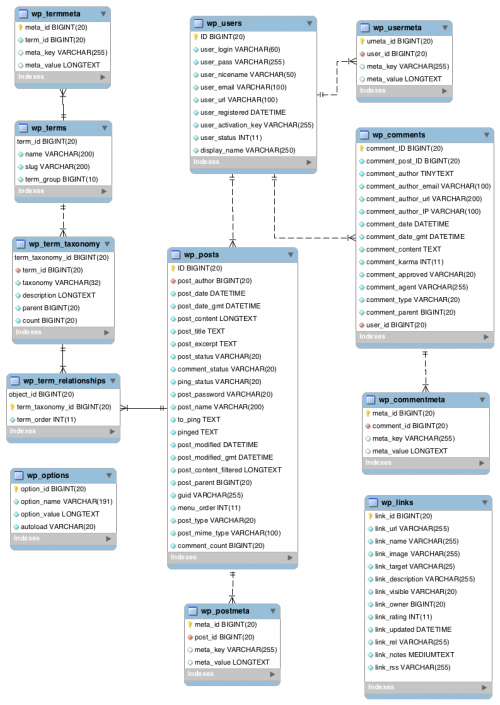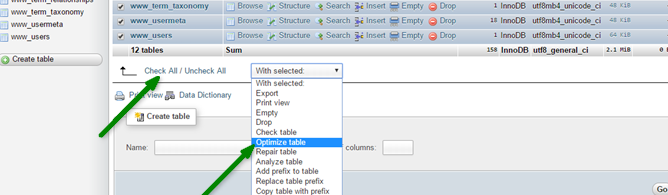

Your WordPress database stores blog posts, comments, pages, links, portfolio items, and other website content. It also holds website settings, plugin settings, and theme settings that were configured doing the initial website design.
As expected, your database will grow over time as you use your website. That’s why WordPress performance optimization is necessary to prevent your website from becoming sluggish due to regular updates.
In this post, we shall look at WordPress database structure, why it is important to optimize it, and the best ways to optimize database WordPress with the help of a leading WordPress speed optimization service provider.
Table of Contents
Understanding the WordPress Database Structure to Achieve WordPress Optimization
Before we look at how to optimize database WordPress, it is imperative first to understand the core WordPress database tables.
WordPress comprises 12 core tables (this could change in future updates). Of course, you will see dozens of tables on most WordPress websites because plugins and themes save other data and settings in the WordPress database.
When you look at your database, you will see these 12 tables:
- wp_commentmeta
- wp_comments
- wp_links.
- wp_options
- wp_postmeta
- wp_posts
- wp_terms
- wp_termmeta
- wp_term_relationships
- wp_term_taxonomy
- wp_usermeta
- wp_users
Check out WordPress.org’s database diagram below to understand how a WordPress database works.
Image credit: WordPress.Org database diagram
Benefits of WordPress Performance Optimization
WordPress database optimization has many benefits, including:
Optimize Database WordPress to Improve the Performance
One of the primary advantages, when you optimize database WordPress, is improving your website performance.
Optimizing your website involves deleting outdated or unnecessary information from your website. This will significantly boost the efficiency of your database and serve pages quicker.
Get More Space when you Optimize WordPress Database
When you remove unnecessary data and tables within your database, your website will become more organized and less cluttered. That way, you will create more space in your database memory which you can use for other essential tasks.
Optimize Db WordPress to Improve User Experience
User experience is an important component of ranking in search engines. If your WordPress database is not well optimized, search engines like Google will rank you poorly.
Search engines value things like website speed, and a poor WordPress database will lead to a bad user experience.
Your website will process data faster after removing any unnecessary data and reducing your database’s size. Ultimately, wordpress database cleanup will boost your user base and conversions.
How to Optimize Database WordPress
As earlier stated, your WordPress website may be slow due to various reasons, including a bloated database running in the background. Here we look at the best practices to attain WordPress Database Optimization.
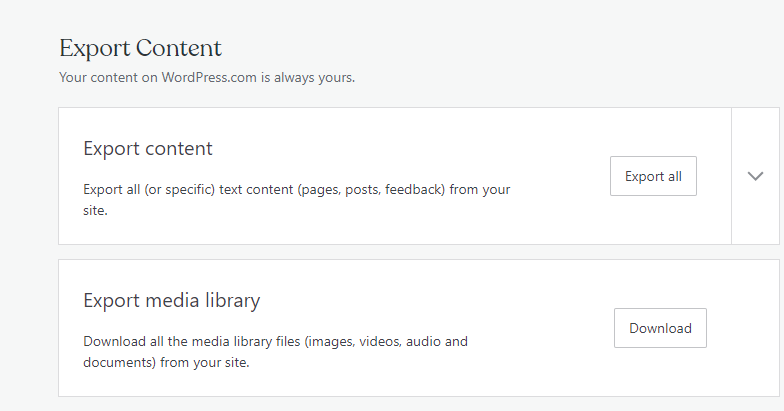
Backup Your Database for WordPress Database Optimization.
The first step you need to take before you start your WordPress data optimization is to backup your database. This way, if something goes wrong in the process, you won’t lose your essential data.
Some of the best ways to backup your WordPress site include:
- Back your full site on the cPanel of your hosting account.
- Export all your data (including pages, posts, comments) using Tools > Export in the admin section.
- Create various customized backups using a backup plugin like VaultPress
Get Rid of the Overhead Content on Your Site to Optimize WordPress
Getting rid of the overhead content on your website forms a critical part of WordPress database optimization. Each comment, post, or page adds to your database. The best way to free up space is by deleting any unnecessary content from your WordPress admin area. It can be obsolete, unused, or duplicate content on your site.
It is easy to have such content on your site, especially if you have been using your WordPress site for a while. Of course, WordPress deletes such content automatically after 30 days, but it is important to delete the trash folder from time to time.
Regularly check your drafts and pending posts to see if you still need them. Also, check if there are any unnecessary taxonomies.
By default, WordPress has two categories of taxonomies (tags and categories) in the Posts menu.
When you are doing WordPress Database Optimization, check your taxonomy structure to see if you have duplicate tags and categories. If any, get rid of them to boost your posts’ searchability.
Delete Unnecessary Themes and Plugins to Optimize WordPress
WordPress themes and plugins are stored in the wp-content folder instead of a database. However, it’s still advisable to delete unnecessary themes and plugins as they can create additional tables in your database. After all, themes and plugins configuration options are stored in the wp-options table.
Themes and plugins that follow WordPress standards clear up automatically when you get rid of them off your site. As such, you only need to remove them from the WordPress admin area, the Appearance, and Plugin menus.
However, remember that deactivating them is not enough – you need to delete them.
Optimize Your Tables for WordPress Speed Optimization
- The phpMyAdmin interface allows WordPress users to conduct a database optimization query. Through phpMyAdmin, you will access your raw database. To reach phpMyAdmin, go to the Database menu and select cPanel.
- When there, open your WordPress database and select the Optimize table option.
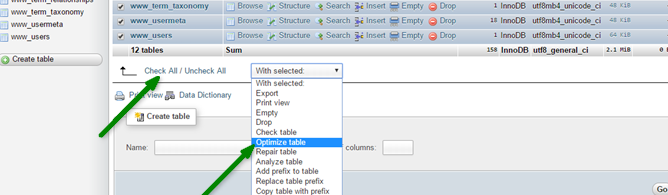
Besides optimizing the table, the phpMyAdmin allows you to run the Repair Table query to repair any corrupted table.
Activate WordPress’ Database Optimization Tool
WordPress comes with a built-in database optimization tool. This tool is turned off by default. To activate it, edit your wp-config.php file found on your server (root directory of your WordPress install).
Open the code editor and add the Wp_allow repair option on the top of the file.
There are two options to select from, including:
- Repair Database: Checks and repairs problems in your database
- Repair and Optimize Database: In addition to Repair Database tasks, it can help optimize your database to boost performance.
Although the first option is sufficient in most cases, choose the Repair and Optimize Database if you need in-depth cleanup.
Note: Remove the option you have added after repairing and/or optimizing your website to prevent anyone from seeing your sensitive information.
WordPress Plugins to Clean Up and Optimize Database WordPress to Improve Performance
It is not a must to access your raw database and your wp-config file to optimize WordPress site. In that case, you can use WordPress cleanup plugins to perform advanced WordPress optimization tasks.
However, don’t use more than one database optimization plugin concurrently because they can bring unexpected results.
To that end, below are the best database cleanup plugins you may want to use:
WP-Optimize for WordPress optimization
WP-Optimize helps clean, compress, and cache your WordPress database. With WP-Optimize, you don’t need additional tools to optimize your database entirely.
Caching, in particular, allows you to speed up and optimize your database quicker. Besides cleaning your WordPress database on schedule, the WP-Optimize plugin will enable you to compress your images.
WP-Optimize removes unnecessary files and helps compact tables and retain backups, among other tasks.
Features that make WP-Optimize an excellent choice include:
- You can use the free version on many sites and enjoy excellent caching, cleaning, and compression tools.
- Allows you to view database optimization in the plugin
- It optimizes your database automatically
- Allows you to optimize individual tables
- Maintains several weeks of database backups
- Multilingual integrations
- Options for multisite support
Advanced Database Cleaner to Optimize WordPress
Another best database optimization plugin with many advanced options is Advanced Database Cleaner. It helps remove unused, duplicate, or obsolete content, including:
- Spam, pending, and trash comments
- Drafts, old revisions, and auto-drafts of pages and posts
- Orphaned metadata and relationships
- Outdated transients
Besides the above things, Advanced Database Cleaner allows you to:
- View and clean tables
- Schedule and run automatic cleanups
- Display and view items before getting rid of them
- Supports multisite installs
WordPress Database Optimization after Deleting Revisions
If you are looking for a database optimization plugin to clean up your site with a single click, Optimize Database after Deleting Revisions is the way to go. The best part is that Optimize Database after Deleting Revisions doesn’t require much configuration.
This plugin can help remove:
- Orphaned postmeta items
- Revisions of pages, posts, and customs post types
- Unnecessary tags
- Outdated transients
- Trashed pages, posts, and spam comments
Besides, Optimize Database after Deleting Revisions supports WordPress multisite. It also allows adding an “Optimize DB,” which you can use for a one-time database optimization on your site.
WordPress Optimization with AlchemyLeads
As you have seen, there are various steps you can take to optimize your WordPress database. WP optimize will improve your performance, reduce clutter, and improve user experience.
At AlchemyLeads, we know the best practices to make your WordPress site run efficiently. We understand the best way to keep your data in a manner that WordPress can retrieve quickly. Get in touch with us to ensure that your site is on the right side of the WordPress performance optimization requirements.