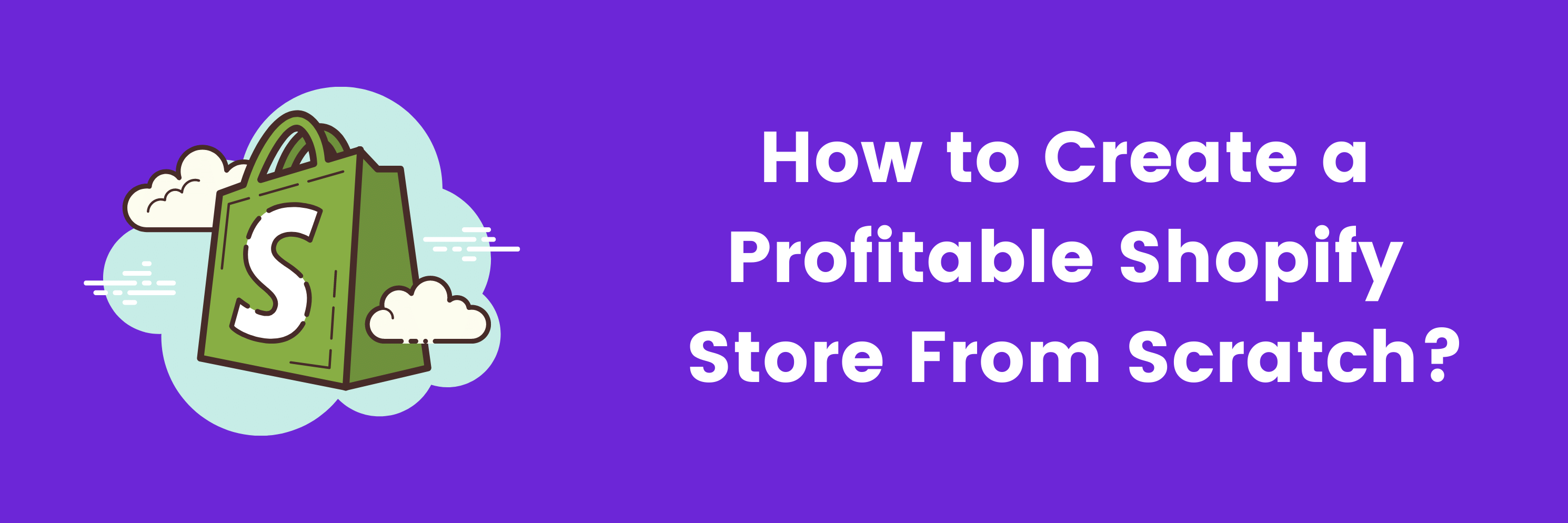

Table of Contents
What is Shopify?
eCommerce is the undeniable trend of the modern world. Today, the ability to buy products online over a matter of clicks has empowered the way we shop.
Further, the ability to sell a wide variety of products over an online platform has allowed individuals, firms, and organizations to buy/sell their services and products. Today, eCommerce business marks 23% growth year-over-year growth; with such stats in the display, who wouldn’t switch from physical to eCommerce stores?
Similarly, when it comes to putting up an online store, you need to decide on a suitable ecommerce platform to begin your journey.
Understandably, this decision needs to be well-decided as it’s the selection of your eCommerce platform that ensures scalable, long-term growth.
When it comes to eCommerce platforms like Shopify, the name needs no introduction. With 820,000 merchants, it is one of the most reliable eCommerce platforms to start, manage, and scale a business.
Why?
Have a look!
Shopify allows the following:
- Create your online store from scratch and customize it accordingly
- Sales over the global platform
- Seamless management of inventory, products, payments, and shipping
Further, Shopify is a complete cloud-based solution, saving you from the troubles of upgrades. Shopify is SEO-friendly and also provides for a high quality end User Experience (UX).
Now that you know what Shopify is, it’s time to see how it functions!
How Does the Shopify Platform Work?
Shopify is a platform that works on a subscription basis. This cloud-based eCommerce platform allows you to create a website and use all the tools over their platform to sell, manage, and ship your products worldwide.
Shopify assures you an easy way to run your business online, at a minimal subscription fee that can be processed after being satisfied with a free trial!
Doesn’t Shopify sound like the right place to be?
Relax, we understand your enthusiasm to get started already! Here’s your list to get started.
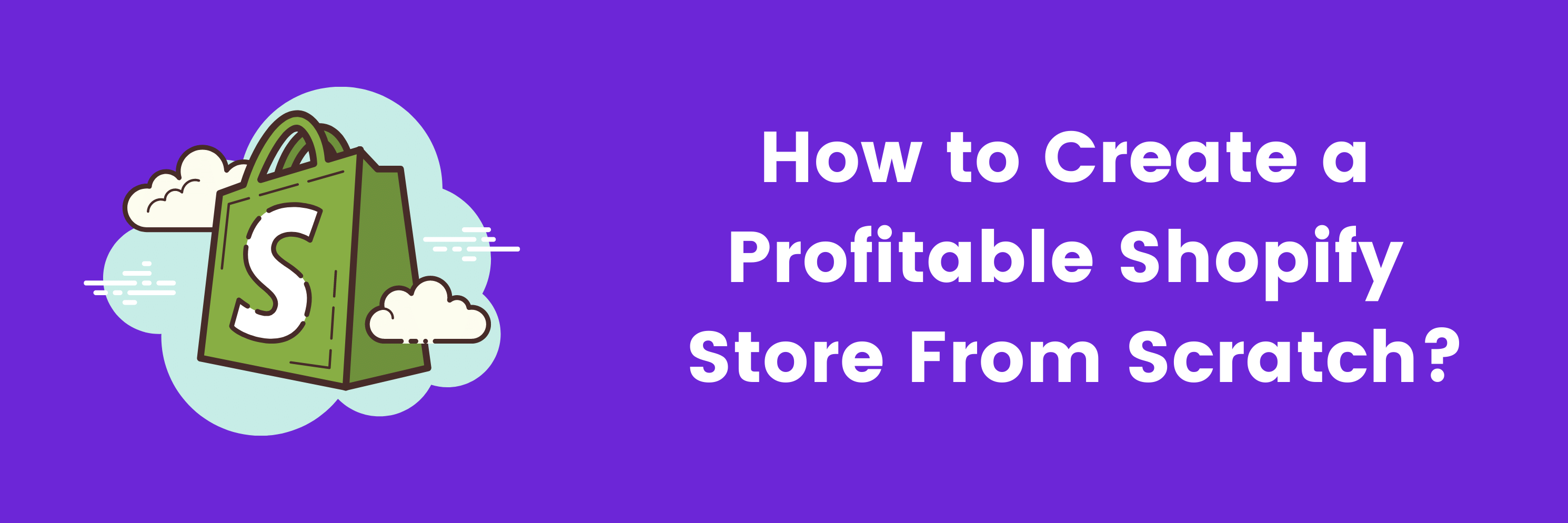
How to Set Up Your Shopify Store?
Step#1 – Start your free trial on Shopify
Setting your first store on Shopify is as simple as signup over the platform. Interestingly, Shopify allows you the experience of taking 14 days of free trials before you pay anything for their platform.
First, all you need to do is visit their website at Shopify.com and follow the signup process by entering all the essentials like your name, credentials and email address, and the desired store name that you would like to give to your eCommerce store. However, if something unique strikes your mind later, you can easily change that.
Now, click on the ‘create your store’ button, and it’ll redirect you to a page that will ask you for more information around your store.’ This space is basically where to tell Shopify about the information around the store.
Next, click on ‘Enter my store,’ and you will be entering your new store!
Step#2 – Pick a theme and customize your Shopify store
Now that you have successfully created your Shopify store, it’s time to get it ready and decorated. Yes, we are talking about the theme that you want to cover your store in.
Themes are the available templates applicable to your website’s design and decide the appeal and aesthetics without having to go through the troubles of writing a code.
Shopify allows its user to scroll through several free templates. You can easily navigate through the list to find the theme that suits you better.
Tip: Choose the theme that suits your specified industry. Remember, you always have the option to customize your store at every level.
Step#3 – Add Shopify Apps that make your Life easy in your store
Shopify Apps are the helping hands that will help your work easier in managing your online store. These apps are available over the Shopify store and cater to the users’ specified needs, and increase a store’s functionality.
Shopify allows its users to select from various plugins, ranging from the apps that enable easy feed management to help with payment gateway.
Yes, know that shopping up your first Shopify store without proper knowledge of the applications might confuse you. Relax, we have you covered with our curated list of suggestions. Check them out:
- Sumo app (helps you with email marketing)
- Messent (For ease in message management by customers)
- Adnabu For Google Shopping (helps you with ease in feed optimization)
- PageFly (enables users with ease in building your page)
- EzySlips (allows easy tracking of shipments)
- Shopify payment gateway (reliable payment gateway)
- AlchemyLeads Shopify SEO Services (helps you with optimizing your Shopify store)
Step#4 – Add the products you want to sell in your store
Now that you are done with the setup of all the major aspects of your store, it’s time to get started with the products/ services you will be selling.
To begin adding the products over your online store, head to ‘Products,’ followed by a ‘Add product’ to start adding your products.
Now that you are here, remember to check out for the following details to complete this process of setup:
- Title and Description: Title and description are the essences of the product feed. Fill in the title of your product along with a brief description of that product.
- Images: Following the titles and descriptions are the pictures. Be very choosy when it comes to putting up product images as it directly influences and drives improved sales!
- Pricing: This area is simple: the ‘price’ section where you need to fill the price you want to sell your products.
- Inventory: Inventory settings help you keep track of all the available products.
- Variants: In this section, you need to add up the types and different colors in which your product is available.
- Meta title and description: Meta descriptions and titles are the ones that are highlighted in Google’s search engine results page (SERPs).
Step#5 – Group and categorize your products
The next step in the process of creating your Shopify store is to group and categorize your products.
Your product groups help you segregate products based on brands and resemble the collection for similar products, based on types, tags, and vendors.
Click on the ‘collections’ button to form a group and then go for ‘create the collection’ and fill in the desired information:
- Collection Title and Description: Similar to what we did on the product pages, in the collection page, you need to fill in the title and description column over this section.
- Collection type: Once done with the collection title and description, the page directs you to the collection type to either select ‘manual’ or ‘automated.’ Remember, when you choose manual, you can manually add products from the curated collection, and when you go with the ‘automated’ option, Shopify allows you to set the condition to add the products automatically.
Step#6 – Create necessary pages for your store
The next step in the process requires you to create all the relevant pages that the visitors will hover around in your store.
Listed below are some recommendations of the necessary pages that you must be having in your store:
- ‘Contact us’ page: Creating your ‘contact us page’ is pretty simple; you have to click on the ‘Online Store’ button and move to the ‘add page’ option from the menu. Once there, we recommend you fill in all the necessary content to guide your visitors on how to reach you.
- About us page: You’re ‘About Us’ page is necessary as it sets your store’s essence. It introduces you to your visitors, thereby forming a first impression of your store.
- A page that reads the shipping policy: A MUST have a page for your Shopify store as it contains the essential information, everything related to your shipping policies. You can mention the rules and terms regarding shipping when you sell internationally and also write about your shipping partner (Yes, even that counts!).
Step#7 – Change your shipping settings as per your preferences
Now, most of your work over the creation of your Shopify store has been dealt with. We move ahead to set up your shipping and preferences.
Your shipping settings depend on your shipping methods. In case you use a drop-shipping model for your eCommerce store, Shopify needs precise details around the ‘price based rates’ or the ‘rates based on weights.’
However, if you ship your products yourself, you can use the discounted rates available over different Shopify stores.
Remember, you can always change your shipping settings and preferences. To do that, you need to navigate to ‘Settings’ → ‘Shipping.’ Once there, remove the locations that you don’t serve and edit your rates for your store’s international zone.
Step#8 – Set up your tax settings
Post the shipping comes the tax settings. This setting is essential as it helps you establish tax rates for your Shopify store, based on the different shipping zones that you had checked on in the previous step.
To navigate to tax settings, click on ‘settings –> General’ and put your address, based on the geo-location.
Now, go to ‘Settings’ -> ‘Taxes’ -> ‘Add-in tax rates.’ Once done, Shopify’s tax calculator automatically does the tax calculation based on geographical locations.
Step#9 – Set up your payment gateway
Ideally, establishing your payment gateway is the last stage of your setup.
To do the same, click on ‘Settings’ -> ‘Payments’ and configure your payment gateway to allow customers to make payments via different cards to complete the purchase.
Complete the details around your products in the ‘product details’ and fill in the information around the ‘retailer.’
Next, complete the ‘statement descriptor’ that displays your store’s name on the bill.
Once done, it’s time to complete your account setup.
Step#10 – Test your order system
Now that you have finally completed your Shopify store’s setup, it’s time to place a test order to check the effectiveness of your setup.
Interestingly, Shopify doesn’t charge you anything to place a test order. However, it is recommended that you place a test order every time you make changes to payment settings or have completed a setup.
Shopify allows you to create a test order in two ways:
- By actually placing an order and immediately canceling and refunding the order.
- Try stimulating a false transaction by using Shopify’s payment gateway.
Step#11 – Setup Your Domain with Shopify
If you have an existing domain that you want for your newly created Shopify store, you can easily do that or even go for a completely new one and register your domain with Shopify.
Here are the steps to set up your domain:
- Navigate through the online store from your dashboard and move to the ‘domains’ section.
- Click on ‘purchase a new domain.’
- Now, input the domain name that you wish to buy.
- Once done, you will receive the prices and names as mentioned. Once finalized, check on the ‘buy’ option and complete your purchase.
Step#12 – Do the basic on-page SEO optimization
Yes, Shopify might be SEO-friendly and provide you with rankings over Google SERP. However, there’s something more that you can do to assure better rankings on your end. Listed below is a list of possible optimizations to help you with the basic on-page optimization of your Shopify store:
- Optimize URL structure.
- Optimize your Metadata.
- Optimize your headings.
- Optimize your body text with Primary & secondary keywords.
- Optimize your image alt tags.
Step#13 – Remove password protection & launch your store
Now that you are finally done with all the necessary settings, it’s time to go live. Yes, you are just a click away from starting your Shopify store.
Once you have reviewed all your steps and checked the payment gateway with a transaction, it’s time you remove the password protection and go live.
Voila! You just completed the setup of your Shopify store from scratch!
Conclusion
Getting started with your Shopify store is easy. Follow the above steps to create your successful Shopify store in 2021 (and beyond).
All the best for your eCommerce business!
Contribution from AdNabu
AdNabu helps improve sales in Google Ads for shopify stores. If you are running google search, google shopping, or display campaigns in Google Ads, Their apps help to increase your sales.
