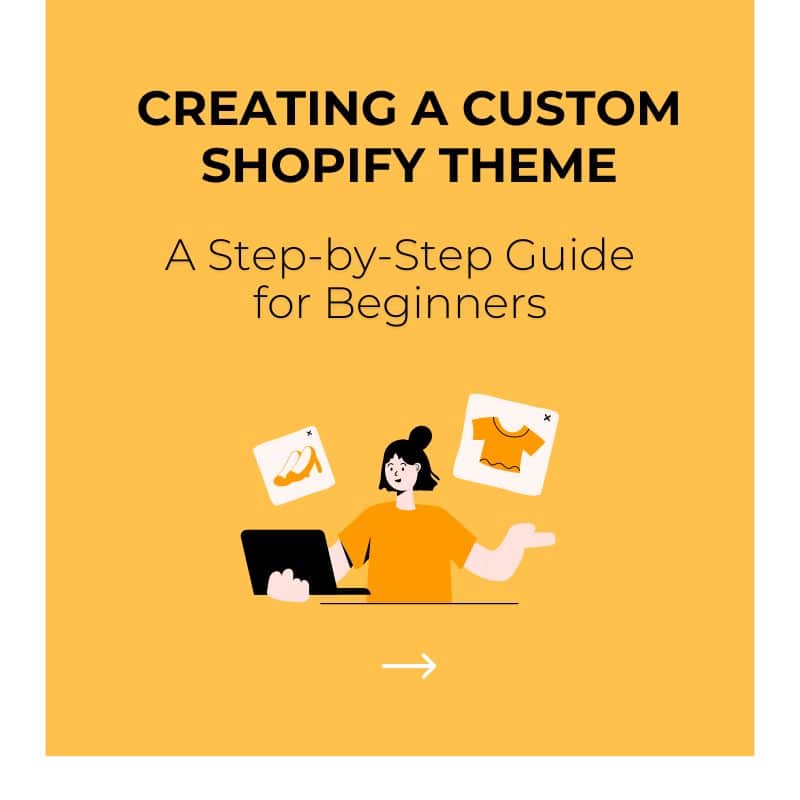

To create a unique online presence for your Shopify store, think beyond ready-made themes to a custom Shopify theme. A custom theme for your Shopify store offers a great way to stand out in the eCommerce space and provide a unique online experience. This article provides a step-by-step guide to creating a custom Shopify theme.
Table of Contents
About Shopify Theme Optimization

Shopify themes refer to templates that determine the appearance and functionality of your Shopify online store—from how it looks to how it feels and works.
Customizing your Shopify theme not only makes your store unique but also allows you to provide a good user experience. Users who interact with your website expect a good first impression, good usability, and a seamless shopping experience. Customizing your Shopify theme is an excellent way to achieve this.
The first step to customizing your Shopify themes is choosing a suitable theme for your eCommerce store. Here are questions to help you choose the best theme for your Shopify store:
- Does the theme match your eCommerce niche?
- Do you like the theme layout?
- Will the theme handle your catalog size?
- Does the theme provide the features you need?
- Is the theme customizable?
The last question is critical as it ensures you select a theme that supports customization. Now, let’s look at the steps for Shopify theme customization.
Define Your Goals Clearly
Before you begin customizing your theme, define your goals. Consider your brand identity, the ideal customer experience, and the functionalities required to make the store intuitive. Ideally, you need to ensure that users have a good user experience from when they land on your site to when they checkout.
Here are the design elements to keep in mind at this stage:
- Appearance and navigation: Ensure your design is clutter-free with easy navigation to enhance user experience and conversions.
- Mobile-friendliness: According to Statista, mobile phone users will increase by 1.5 billion users (+30.6 percent) between 2024 and 2029. As such, ensuring your Shopify store is mobile-responsive to benefit from this traffic is crucial.
- Consistency: The theme on all your pages should resonate with your branding.
Set Up the Theme Header
After defining your goals, now you can get into actual work. The first step is to customize the header of your Shopify website. The header includes various elements such as:
- Business logo
- Search field
- Navigation links and menus
- Login field
Most of these elements are available in the Shopify themes, so you only need to customize them according to your needs. A business logo, for example, is the face of your online business. Adding your business logo to the Shopify theme will give your online store identity and make it unique. After adding your business logo, select where you want to place the logo for both the desktop and mobile view.
Another way you can make your header unique is by customizing your navigation menus. By default, the Shopify theme shows three navigation links in the header section. You can add more links by clicking on the main menu and adding items. Additionally, you can change or rearrange the sequence of the existing menu according to your liking.
Customize Your Homepage
Your homepage can make or break your online business.
Although the homepage isn’t always the first page users come across, some users check it to better understand your business before making a transaction. As such, your homepage should be unique and appealing and portray the positive side of your business.
Here are things you need before you start customizing your homepage:
- Your brand story
- Homepage rough layout design
- List of high-value products
- Product categories to feature
- Your business value proposition
- High-quality images
- Offer details
- Testimonials
- Contact details
- FAQs
- Blog section (optional)
Once you have everything you need to customize your homepage, you can edit your Shopify theme using the Shopify sections and blocks. The goal is to create a homepage that speaks about your brand, products, and values.
Design the Product Page

After the homepage, the product page is next. The product page is where customers start looking for a product they want to purchase, so you should ensure it has great usability.
Shopify themes offer a standard layout for all product categories. When personalizing your product page, create unique product pages according to the product types. For example, if you are in fashion, create a custom template for each product, such as trousers, shoes, handbags, etc., to represent each product.
Customized product pages offer a great way to enhance user experience. It will also help improve your conversion rate than a standard Shopify product page.
Personalize Other Important Pages
In addition to personalizing your Shopify header, homepage, and product pages, work on other pages that could impact your store. These include:
- Contact US page
- About US page
- Terms and Conditions
- Blogs
- Shipping & Return Policy
- Among others
Customizing these pages will help build customer trust and offer a great shopping experience. Shopify has templates for some of these pages that you can personalize. If you don’t have templates for other pages, create them from scratch.
Once you have all the pages, customize each of them according to your needs.
Optimize the Cart Page
The Shopify shopping cart lets customers choose, store, and manage items before buying. An eCommerce cart is based on the idea of a shopping cart in a retail store. However, an online shopping cart is more than a place to store items before purchase. It offers entrepreneurs an opportunity to upsell or cross-sell their products. As such, finding ways to personalize or improvise your Shopify shopping cart is crucial to get the most from it.
To access the cart template, go to the Shopify theme editor and start your personalization procedure to improve the customer shopping experience. The cart is always empty by default. Add some items to your cart in your theme editor to see the see layout. Afterward, add sections and blocks to customize your cart template for your customers. Explore the theme setting for more personalization options like cart type and popup notifications.
Also, you can use third-party apps for rewards, in-cart upsell, coupons, announcements, etc., to help optimize your cart page. However, contact the Shopify experts before using these apps to ensure they are reliable and won’t slow down your site.
Work on the Checkout Page
Shopify has a single checkout page for all eCommerce stores. However, you can customize your checkout page to give users a great experience and ensure it matches your brand identity.
A poor checkout page experience can harm your eCommerce and impact your sales. When customizing this page, ask yourself these questions:
- Why are shoppers leaving the checkout page?
- Is your checkout confusing to users?
- What gives the checkout page a bad user experience?
- What can you do to enhance usability?
A lengthy checkout process, hidden costs, an insecure payment system, too many data entries, confusing checkout, and a slow loading page can lead to a bad checkout experience.
When personalizing your Shopify checkout, aim to provide a streamlined checkout form, avoid hidden costs, display order summaries for customers, offer multiple payment options, avoid many data entries, and more.
Personalize the Footer Section
Like the header, you can customize the footer section of your Shopify store. Depending on your needs, you can add more blocks, which will automatically align within the footer section.
You may see “Powered by Shopify” at the bottom when personalizing the footer. You can remove this by going to the “online store” and choosing “themes” from the Admin section. After that, click on “Actions > Edit language” in your current template. Find the “Powered by Shopify” in the Search box and add blank spaces to both field texts. Click the save button, and your footer section is customized.
Personalize Shopify Theme Settings
Theme Settings is a Shopify theme feature you can use to add more customization to your theme. The settings are categorized by templates or by types of customization. Let’s look at some components of the theme settings:
- Layout: With layout options, you can personalize the theme layout. Using the layout settings, you can change the spacing between sections and grids and page width.
- Colors: You can change the color for your text, theme background, and button outlines from the primary and secondary color settings. Just choose the color you want for your theme for a personalized look.
- Typography: Want to personalize your store’s text? Head over to Typography! Here, you can adjust the font style and size for headings, body text, and everything in between
- Variant Pills: Shopify product page offers you two options to display your products: dropdown and variant pills. With variant pills, you can create clickable buttons for each variant. These settings allow you to personalize the shape and style of your product page.
- Buttons: Call-to-action buttons guide customers on your conversion goal on your landing pages. You can use the Button settings to make them more attractive and effective.
- Content Containers and Media: Content containers enable you to add content or text to your Shopify theme. Like text, you can add media (images, videos, infographics) to capture user attention and enhance engagement. Content theme settings allow you to personalize the content appearance of the content containers. Likewise, media settings will enable you to customize the appearance of your media to make them more attractive and appealing.
- Social media: These settings allow you to add links to your social media profile, like Facebook, Instagram, TikTok, etc., so customers can engage with your brand more effectively.
Build Custom Themes for Your Business
A custom theme for your business helps enhance customer experience and differentiate your brand from your competitors. Most of the steps highlighted earlier don’t require coding experience. However, if you are creating your themes from scratch, you may encounter some challenges. But don’t worry, we can help. If you have unique customization needs you need to include in your Shopify themes, our web design experts can help. Contact us today with your custom theme requirement; we will gladly help.
